How to Increase Mailbox Size in Outlook 2010 and other versions
Learn How to Configure the size limit for both PST and OST files in Outlook to increase mailbox size
Microsoft Outlook saves your email messages, contacts, calendar, tasks and rest other items on mail server, on your system, or both. Outlook items which are saved on computer are stored in Outlook Data file. There are two types of data file that Outlook uses – PST and OST. PST is used for most of the accounts mainly web based mail accounts, POP3, or IMAP. But if you are using MS Exchange account then outlook items are generally delivered to and saved on mail server. You can keep a copy of items on your computer in an OST file also known as Offline Outlook file It allows you to work offline or use cached exchange mode when connection to Exchange computer is halted.
By the time, when you use outlook for various purposes, new items are added up which increase mailbox size. It means PST has reached maximum size or OST file has reached maximum size. This article describes how to configure the size limit for both PST and OST files in outlook through the use of following four registry entries.
- MaxFileSize Registry Entry
- WarnFileSize Registry Entry
- MaxLargeFileSize Registry Entry
- WarnLargeFileSize registry entry
Outstanding software, you might be interested in
Note: The WarnLargeFileSize and WarnFileSize registry entries not let Outlook warn you before file size limit is reached.
The MaxFileSize Registry Entry
It determines the maximum size to which OST and PST file can reach to. After this limit is attained, outlook does not permit size of file to grow beyond this size.
The WarnFileSize Registry Entry
It determines the maximum data that both PST and OST file can have. When this maximum data is attained, neither PST nor OST files are allowed to add any more data. Hence you cannot move items in outlook 2016, 2010 or in other versions.
Important Instructions:
The settings discussed in this article to make changes in registry value so as to increase mailbox size in outlook 2010/07 and
other updated versions of Outlook.It is applicable to both OST and PST files. If you make changes in these registry values, it can affect OST files
which are used with AutoArchive, Cached Exchange Mode and with PST files. If Outlook is configured to download shared folder, then content of this shared
folder is stored in local OST file. Shared folder may contains a lot of items or large size attachments files which may lead to OST file grow significantly.
Moreover new version of Outlook 2013 introduced an additional support for Site Mailboxes. If outlook 2013 user is working on MS Exchange Server or
MS SharePoint 2013 environment and is allowed a permission to site mailbox, then in Outlook 2013 profile site mailbox is automatically added. This increases
the size of OST file and Outlook may prompt OST file has reached the maximum size.
The steps mentioned are the instruction to modify registry entries to tell you how to increase mailbox size in outlook 2010/07 and other
updated versions of Outlook. Please make ensure you modify registry values correctly otherwise serious problem may occur. So, follow the steps carefully.
To be on a safer side, users are advised to back up registry before you make any changes in it. So that you can restore the registry if problem occurs.
Steps to configure the size limit for both PST and OST files in Outlook
Step 1.Click Start » open Run » type "regedit" » Click OK
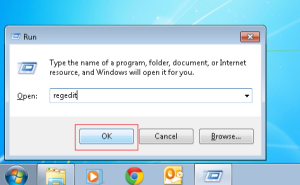
Step 2.On the Left side of the screen Click on Computer option to expand it. Do the same for HKEY_CURRENT_USER (click to expand)
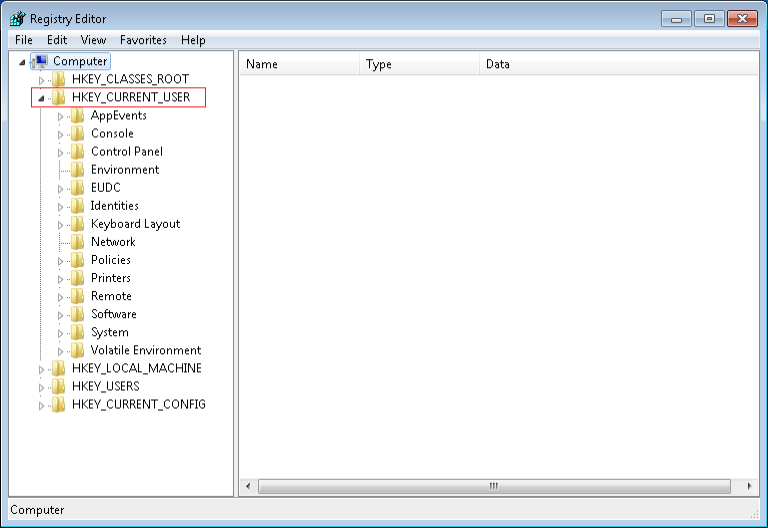
Step 3. Double Click Software and then expand Policies
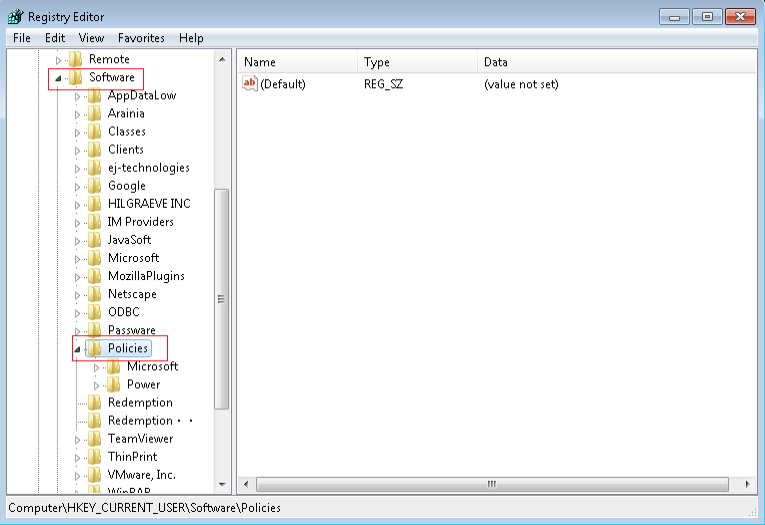
Step 4.Expand Microsoft and then expand Office
Now according to Outlook version you are using choose any one of the following
- Outlook 2013
To know how to configure the size limit for both PST and OST files in outlook 2013, after expanding office choose 15.0 to open it - Outlook 2010
To know how to configure the size limit for both (.pst) and (.ost) files in outlook 2010, after expanding Office choose 14.0 to open it - Outlook 2007
To know, how to configure the size limit for both PST and OST files in outlook 2007 after expanding office expand 12.0 - Outlook 2003
To know how to configure the size limit for both (.pst) and (.ost) files in outlook 2003, users should choose 11.0
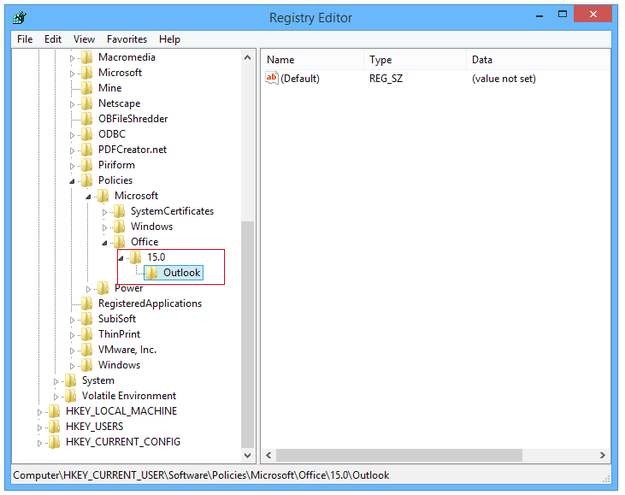
Step 5.Expand Outlook and select PST » right click MaxFileSize in the right pane
Step 6.Click Modify and then type value in Value Data box » Click OK
Step 7.Now Right click WarnFileSize and repeat step 6
Step 8.Right click MaxLargeFileSize and repeat step 6
Step 9.Right click WarnLArgeFileSize and repeat step 6
Note: If you do not found PST option then it means registry values do not exist, in such cases you have to create them. Follow these steps to create it
- Click Start & Open run and type regedit
- Now expand the following registry key
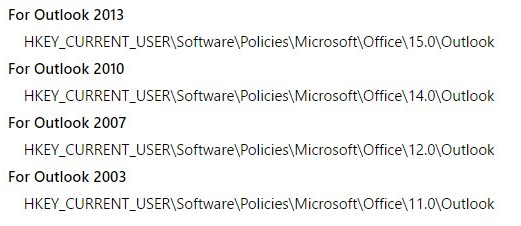
- Right Click Outlook » point to new » click Key
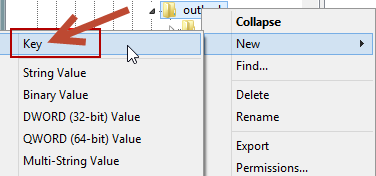
- Type PST and then press Enter
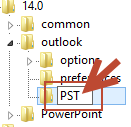
- Right click PST » select New » click DWORD value
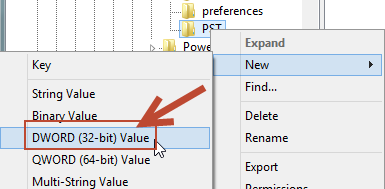
- Type MaxFileSize » Press Enter twice
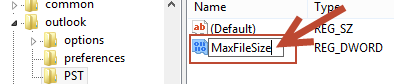
- An Edit DWORD screen appears, select Base as decimal and then type the value in the Value data box » click OK
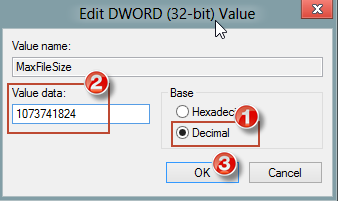
- Now, to create another DWORD WarnFileSize repeat step 3 through 7
- Create another DWORD MaxLargeFileSize following step 3 to 7
- Create another DWORD WarnLargeFileSize following steps 3 to 7
- Close the registry
If OST and PST file reaches the limit beyond the specified value in WarnFileSize and WarnLargeFileSize registries, then you may compact OST file to reduce the OST file size to a usable level. When the limit is reached then outlook mailbox cleanup keeps popping up, email messages cannot be sent, PST cannot copy the items, you cannot move items in outlook 2010 or 2016 or other version of Outlook. If PST has reached maximum size which is used for AutoArchive, then AutoArchive operation will fail to execute.
The following are some of the errors that Outlook may report when you have exceeded the size limit on your mailbox outlook 2007 or 2010/13/16.
- When you try to move items into a folder to which the outlook data file has reached the maximum size you receive the error message:
"Cannot move the item. The file PST has reached maximum size. Permanently delete the items that you no longer need to reduce the amount of data in this file" - Outlook mailbox cleanup keeps popping up when e-mail is received in a PST or OST that is using Cached Exchange Mode and the PST or OST file has reached the maximum size.
